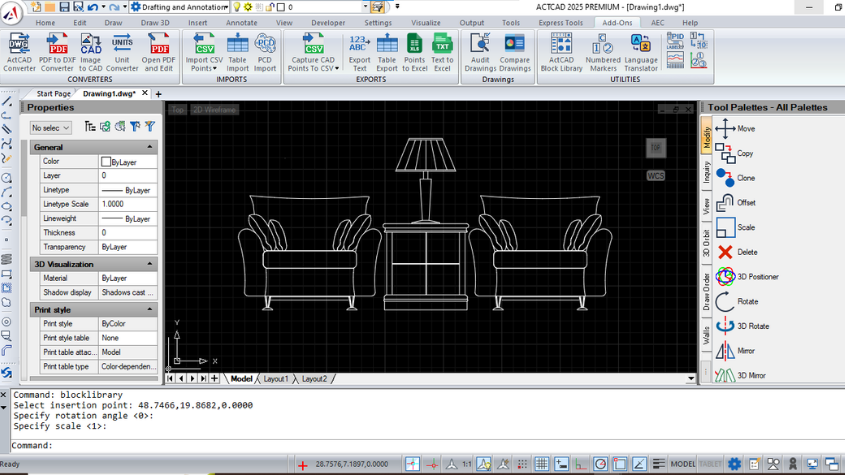How to Use TRIANGULATE in ACTCAD
20-Sep-2025
TRIANGULATE – Generate Surface Mesh from Points in ACTCAD
The TRIANGULATE command in ACTCAD is used to create a triangular mesh from a collection of points. It automatically connects points with triangular faces, producing a surface representation that can be used for further design and analysis. This command helps convert scattered point data into a structured geometric surface.
Steps to Use TRIANGULATE in ACTCAD:
-
Launch the TRIANGULATE Command
Type TRIANGULATE in the command bar → press Enter.
Or go to the ADD ONS and choose TRIANGULATE in the utilities section.
-
Select Input Points
Select the point objects to be included in the triangulation.
You can either pick them individually or use a window selection.
Press Enter to confirm the selection.
-
Modify parameters
The wizard displays triangulate parameters.
Use the check boxes to define the result entities.
It also enables you to choose the destination layer.
-
Create the Triangular Mesh
ACTCAD will process the selected points and generate a triangular network surface.
Each triangle is formed by connecting nearby points without overlap, creating a continuous mesh.
-
Review and Refine
The surface will appear as a network of triangular faces.
Use view commands like Zoom, Pan, or 3D Orbit to inspect the generated mesh.
Additional tools may be used to further analyze or modify the surface if required.






Conclusion
The TRIANGULATE command in ACTCAD provides a fast and accurate way to convert point data into a structured triangular surface mesh. By automating the creation of connected triangular facets, it improves clarity, reduces manual effort, and ensures precise geometric representation for advanced design and Modeling tasks.
Download: Click here to download
About this blog
We frequently publish blog articles about ACTCAD software in terms of new features, improvements, releases, special offers, technical articles etc. Please subscribe to our newsletter to get regular updates.