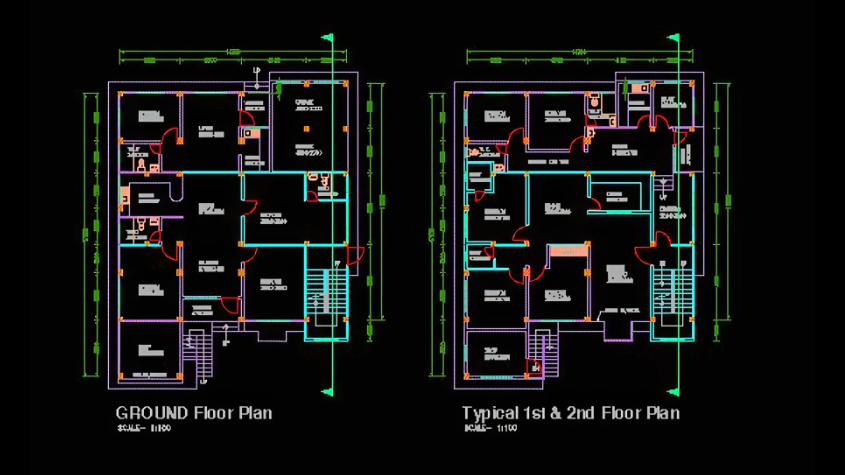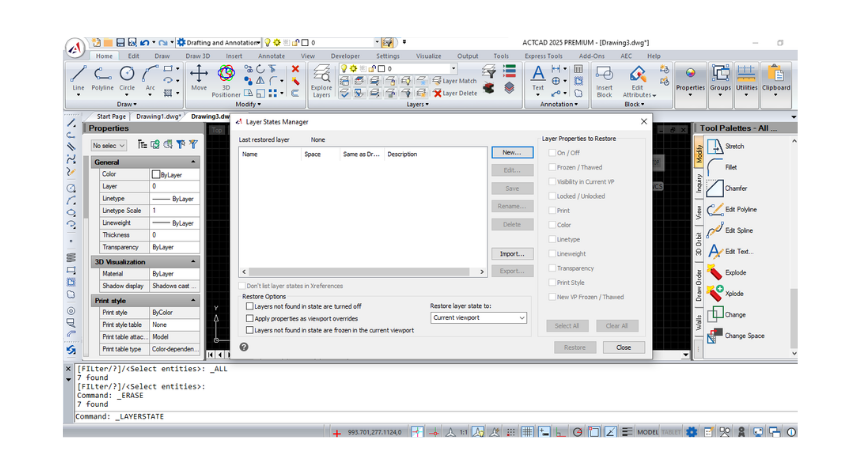GCEQUAL in ACTCAD – Equal Constraint Tool
24-Feb-2025
GCEQUAL – Make Geometry Equal in ACTCAD
The GCEQUAL command in ACTCAD is used to apply a parametric constraint that makes two or more selected geometric entities equal in size or length. This is particularly useful in parametric or constraint-based drafting, commonly used in mechanical, architectural, and product design, where maintaining equal dimensions between objects is essential.
It helps ensure that if one object is re-sized, the others constrained by GCEQUAL will automatically update to match its dimensions, maintaining design intent and consistency.
Steps to Use GCEQUAL in ACTCAD:
Step 1: Launch the GCEQUAL Command
- Type GCEQUAL in the command bar → press Enter.

Step 2: Select the First Entity
- After creating two geometric entities with different parameters,
- Click on the first object (line, circle, arc, etc.) that you want to use as the reference geometry.

Step 3: Select the Second Entity
- Now click on the second object that should become equal to the first in terms of size or length.
- You can repeat this step for multiple objects to apply equality to more than two entities.

Step 4: Apply Constraint
- Once the entities are selected, ACTCAD applies an Equal Constraint between them.
- The equal symbol (≡) may appear if geometric constraints are visible, indicating that the objects are now linked by equality.

Conclusion:
The GCEQUAL command in ACTCAD ensures dimensional consistency by linking objects with an equality constraint. It plays a vital role in parametric drawing by allowing synchronized modifications, saving time and reducing manual adjustments in complex designs.
Download: Click here to download
About this blog
We frequently publish blog articles about ACTCAD software in terms of new features, improvements, releases, special offers, technical articles etc. Please subscribe to our newsletter to get regular updates.