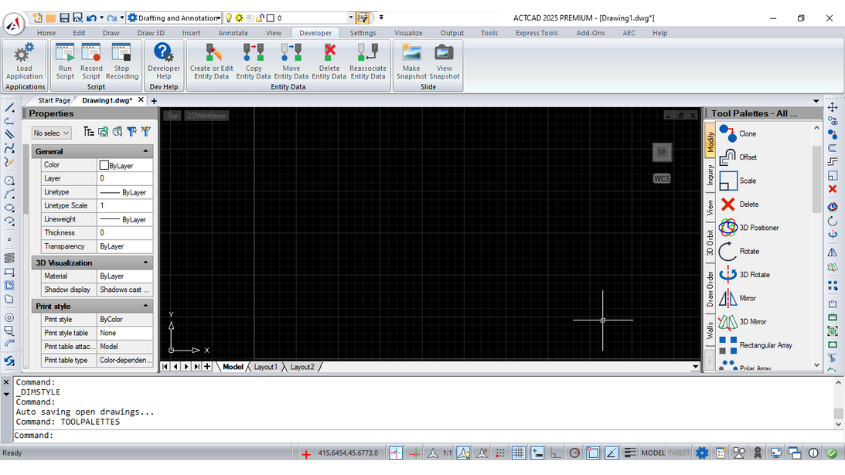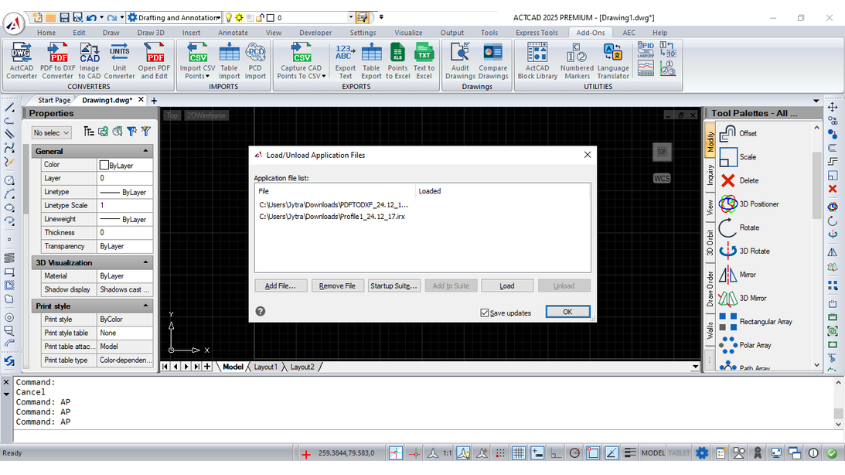How to Label Point Coordinates ACTCAD
21-Mar-2025
Step-wise Procedure:
-
Step 1 : Launch the INSERTPOINTSVALUES Command
Type INSERTPOINTSVALUES in the command bar and press Enter.

Use the cursor to window-select or click individual point entities. Only POINT elements will be processed. Press Enter when the selection is complete.

When prompted 'Specify text height:', enter a numeric value (for example, 2.5) or click on-screen to define the label height.

When prompted 'Specify distance between point and text:', enter a numeric value (for example, 5) or pick a point on-screen to set how far the label is offset from the point.

ACTCAD will prompt you to choose which coordinate values to display (X, Y, Z). Select the desired coordinates and press Enter.

The command creates an MTEXT label for each selected point showing the chosen coordinates. Labels are placed offset from each point by the distance you specified.

Visually inspect the labels. If labels overlap or are the wrong size, edit the MTEXT or rerun the command with a different text height or offset distance.
Conclusion
The INSERTPOINTSVALUES command streamlines adding coordinate annotations to point entities, improving clarity for survey, civil, and GIS workflows while saving manual labeling effort.
Download: Click here to download
About this blog
We frequently publish blog articles about ACTCAD software in terms of new features, improvements, releases, special offers, technical articles etc. Please subscribe to our newsletter to get regular updates.
Search Blog
Random Posts